|
|
|
Who's Online
There currently are 5993 guests online. |
|
Categories
|
|
Information
|
|
Featured Product
|
|
|
 |
|
|
There are currently no product reviews.
 ;
Good quality instructions manual. Very useful to me. Quick and excellent service from Owner-Manuals... Thanks !!!
 ;
Sono molto soddisfatto e, quando mi necessiterà, mi avvarrò nuovamente di questo servizio!
 ;
A comprehensive Operating and Service Manual. All schematics are complete and easy to read. The PCB drawings and complete parts list are very helpful. I would definitely recommend this manual.
 ;
SCANNING OF HIGH QUALITY
VERY, VERY HIGH VELOCITY DOWNLOAD
VERY GOOD PRICE,
TRUE SATISFIED, THANKS
 ;
Genuine Toshiba owner's manual. Couldn't really ask for more. And written in understandable English in contrast to a few recent experiences I have had with manuals for other equipment other than Toshiba but made in China and written in "Chinglish"!
E5J23BD_EN.book
Page 23
Tuesday, September 2, 2008
3:24 PM
Function Setup
Using the Setup Menu In the setup menu you can change the setting for audio, video, language, etc. You cannot change the setting during playback. In the setup menu, �Quick� menu, �Custom� menu and �Initialize� menu (refer to pages 23-28) are available. �Quick� menu consists of the setting menus often needed, and you can make all settings required in �Custom� menu. You can make the settings of the items with menu.
Quick
Quick
mark in �Quick�
5) Follow the procedure below depending on the setting items. A) If � B � does not appear on the right side of the setting items when you highlight the items: Press [ENTER] repeatedly to change options. B) If � B � appears on the right side of the setting items when you highlight the items: 1) Press [ENTER]. 2) Use [K] or [L] to select options, then press previous screen. 6) Press [SETUP] to exit. Language Menu Language setting can be varied with some BD, DVD or DivX® Subtitles recorded in DVD-RW / -R or CD-R / RW.
Language
[ENTER]. � Use [{] or [RETURN]
to go back to the
�Quick� menu contains setting items extracted from �Custom� menu which may be used frequently. 1) In stop mode, press [SETUP]. 2) Use [K] or [L] to select , then press [ENTER].
Quick
Media Select HDMI Audio Out HDMI Video Resolution Component Output Player Menu
Disc HDMI Multi(Normal) Auto 480i/576i English
Audio Subtitle Disc Menu Player Menu DivX Subtitle
Original Off English English Off
3) Use [K] or [L] to select your desired setting items. 4) Follow the procedure below depending on the setting items. A) If � B � does not appear on the right side of the setting items when you highlight the items: Press [ENTER] repeatedly to change options. B) If � B � appears on the right side of the setting items when you highlight the items: 1) Press [ENTER]. 2) Use [K] or [L] to select options, then press
[ENTER]. � Use [{]
� For how to select the setting items and options, refer to �Custom� on this page.
Audio (*1, 2, 3)
Sets the language for audio. � The default setting is �Original� (original audio language of the disc).
Subtitle (*1, 2, 3)
Sets the language for subtitle. � The default setting is �Off�.
Disc Menu (*1, 2)
or [RETURN] to go back to the previous screen.
5) Press [SETUP] to exit.
Custom
Sets the language for disc menu or pop-up menu. � The default setting is �English�.
Player Menu
Quick
�Custom� menu contains all the setting items. 1) In stop mode, press [SETUP]. 2) Use [K] or [L] to select , then press [ENTER]. 3) Use [K] or [L] to select your desired setting category, then press [ENTER]. : Language : Video : Audio : Parental : Others � For �Parental� menu, follow the procedure on page 27. 4) Use [K] or [L] to select your desired setting items. � The setting items which are not available with current situation of this unit will be displayed in grey and you cannot select them.
Sets the language for OSD (on-screen display). � The default setting is �English�.
DivX Subtitle
Sets the language for DivX® subtitle. � The default setting is �Off�.
Note:
*1 : If �Other� is selected in the �Audio�, �Disc Menu� or �Subtitle� screen, press 4-digit number to enter the code for a language you choose. (Refer to �Language Code� on page 29.) *2: Only the languages supported by the disc can be selected. *3: Even if DVD contain multiple audio or subtitle languages, �Language� menu screen for �Audio� or �Subtitle� may not be available with some discs. Then, use [AUDIO] or [SUBTITLE]. (Refer to page 21.)
23
EN
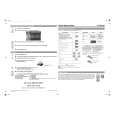 $4.99 B1-B110 FUNAI
Quick Start Quick start guide ( sometimes called quick guide ) contains most important information on how to use…
|
|
 |
> |
|
